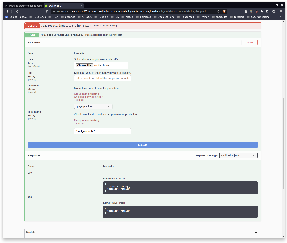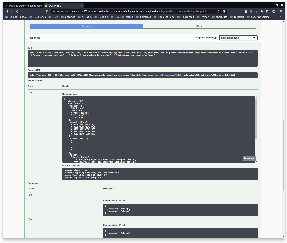This is the page where we should put guidance for the iMagine use cases (from and out the consortium) on where to click on the iMagine Dashboard interface. It should be a guide which is very basic, gives the first navigation overview. The page should include screenshots as much as possible.
This is an introductory user guide to using the iMagine AI Platform .
For more extensive documentation please check the relevant links to the official AI4OS documentation, that are located in the Info box in each of the steps.
Getting access
Access to the iMagine AI Platform is granted by the iMagine project to selected use cases. The project already granted access to 8 use cases. Additional use case can apply for access through the iMagine Call for Use Cases. On the application form you have to specify details of the scientific use case in aquatic sciences that you want to solve with AI-powered image analysis. The selected use cases are supported for 10-month by the iMagine consortium for
- AI model training
- Large scale image analysis
- Using the iMagine AI platform to develop and train AI models
- Accessing cloud resources (GPUs, CPUs, storage) to store images and to scale up analysis workflows
Logging in
Relevant links
Login to the iMagine AI Platform is possible with academic institutional login/password and with social identities. To login please
- Go to the EGI Check-In (prod) and login preferably with your institutional account (university, research center). If this is not possible, please, use one of Github or ORCID but with the E-Mail domain which identifies your organisation. This will automatically create your new account at EGI Check-In.
- Enroll in the enroll in the iMagine Virtual Organization (VO)
- You will need to wait until you are approved before being able to start using the iMagine AI Platform
The iMagine AI Platform
Relevant links
The platform basically consists on two parts:
- a Marketplace tab where you can explore the available modules
- a Deployments tab where you can see the deployments you made based on those modules.
To make a deployment based on a module:
- go to the Marketplace tab,
- select a module (eg. phytoplankton-classification),
- click on Train module,
- follow the configuration steps and click Submit,
- your module should appear in the Deployments tab.
Typical workflow for the platform usage
Relevant links
The typical steps of image analysis in aquatic sciences consists of the following steps
- You want to use modules that are already pre-trained and test them with your data, and therefore don’t need to have any machine learning knowledge. For example, they can take an already trained module for phytoplankton classification that has been containerized, and use it to classify their own plant images.
- You want to retrain an available module to perform the same task but fine tuning it to your own data. You still might not need high level knowledge on modelling of machine learning problems, but typically do need basic programming skills to prepare your own data into the appropriate format. Nevertheless, you can re-use the knowledge being captured in a trained network and adjust the network to their problem at hand by re-training the network on your own dataset. An example could be a user who takes the generic image classifier model and retrains it to perform fish classification.
- You want to develop your own machine learning model and therefore need to be competent in machine learning. This would be the case for example if the Platform provided an image classification model but the users wanted to perform object localization, which is a fundamentally different task. Therefore they will design their own neural network architecture, potentially re-using parts of the code from other models.
You can perform all these steps within the iMagine AI Platform in the following ways:
Reusing an existing module
Relevant links
The iMagine AI Platform provides a set of ready-to-use image analysis modules for aquatic applications. These modules are contributed by the iMagine community and are marked with the Inference tag.
They currently include:
In the case of the Phytoplankton species classifier, once you have made a deployment (make sure to select "deepaas" as the service in the configuration!), you have to:
- go to the newly created deployment. Go to Info and select the deepaas endpoint,
- explore the DEEPaaS UI until you find the predict method,
- select an input file of a phytoplankton you want to classify,
- retrieve the results in a JSON format.
Retraining an existing module
Relevant links
The iMagine AI Platform provides a set of ready-to-train image analysis modules for aquatic applications. These modules are contributed by the iMagine + AI4OS community and are marked with the Trainable tag.
They currently include:
Retraining a module is a multi-step process which involves:
- making a new deployment with GPUs,
- connecting to the official Nextcloud to sync your dataset to the new deployment using
rclone, - connect to the DEEPaaS API and train the model,
- create a new Docker repo for your model,
- and finally sharing your model in the Marketplace.
If you want to find more information about each of these steps, please visit the AI4OS - Train a model remotely how-to guide.
Make sure to include the tag vo.imagine-ai.eu in the metadata.json file so that your module is correctly listed in the iMagine AI Platform.
Developing a new module
Relevant links
The iMagine AI Platform provides a Development Environment to be able to develop new image aquatic applications use all the latest Deep Learning frameworks.
Developing a module is a multi-step process which involves:
- creating the templates for your project,
- developing the AI model,
- editing the Docker container where this model will be deployed,
- and finally sharing your model in the Marketplace.
If you want to find more information about each of these steps, please visit the AI4OS - Develop a model from scratch how-to guide.
Make sure to include the tag vo.imagine-ai.eu in the metadata.json file so that your module is correctly listed in the iMagine AI Platform.